
The rise of remote work and virtual meetings has transformed the business world, making video conferencing an essential solution for remote meetings and training sessions. Sessions is a cloud-based video conferencing platform that streamlines the process and enhances productivity by providing high-quality video and audio meetings, screen sharing, tools embedding and real-time document collaboration.
Available on multiple devices via a browser, including desktops, laptops, tablets, and smartphones. Example browsers include Chrome, Safari, Edge, etc.
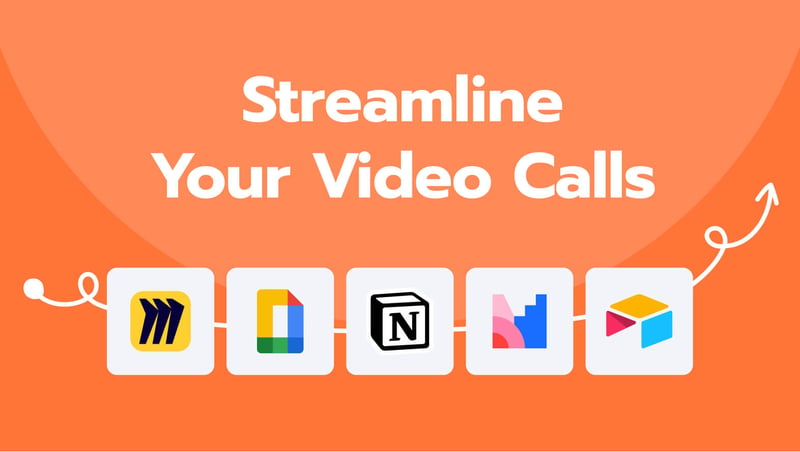 Sessions is a reliable and user-friendly platform. Explore how to optimize your video calls using Sessions, from basic features to advanced features such as breakout rooms and integration with productivity tools like:
Sessions is a reliable and user-friendly platform. Explore how to optimize your video calls using Sessions, from basic features to advanced features such as breakout rooms and integration with productivity tools like:
- Miro
- Google Docs, Google Slides, and Google Forms
- Notion
- Mentimeter
- Airtable
You'll understand how Sessions can improve your remote communication and collaboration efforts.
What is Sessions?
Sessions is a modern and intuitive video conferencing platform designed to help businesses streamline their virtual meetings and collaboration efforts. It offers a range of features that make it easy for companies to communicate and collaborate with their teams and clients from anywhere in the world.
Main features
One of the primary advantages of Sessions is its cloud-based infrastructure. This means businesses can access the platform from any device with an internet connection, making it easy for remote teams to collaborate. Sessions offers high-quality video and audio, ensuring your virtual meetings are clear and compelling.
Sessions offers a variety of features that are tailored to meet the needs of businesses of all sizes. For instance, Sessions takes the pain out of screen sharing by embedding everything directly into the meeting (i.e. presentations, documents, links, videos and almost anything browser-based). This advanced feature makes it easy to present ideas or collaborate on documents all in one place. Additionally, Sessions offers virtual backgrounds and chat functionality, which allows participants to communicate efficiently and makes video calls more engaging.
Another critical advantage of Sessions is its ease of use. The platform is user-friendly and intuitive, allowing users to easily navigate and access its features. This is especially important for businesses new to video conferencing, as it ensures everyone can participate and get the most out of their virtual meetings.
How to Set Up Sessions for Your Video Calls
Setting up Sessions is a straightforward process, and the platform is designed to make it easy for businesses to get started with virtual meetings quickly.
Singing up and creating an account
To begin, you'll need to sign up for a Sessions account. You can do this by visiting the Sessions website and clicking the "Sign Up" button. From there, you'll be prompted to enter your name and email address and create a password for your account.
No need to download a mobile app
Sessions has a mobile responsive version, which means it can be accessed through a browser from any mobile devices (i.e. smartphones, tablets, etc.). Other video tools force you to download their mobile version apps before you can use their tools, however, as a user of Sessions, you do not have to worry about downloading anything.
Inviting participants to join your call
Next, you'll need to invite participants to join your video call. You can send them a link to the meeting, which they can click to join. Alternatively, you can invite participants directly from the Sessions app by entering their email addresses.
Setting up Sessions for your video calls is a straightforward process that can be completed in just a few minutes. The platform is designed to be user-friendly and accessible, making it easy for businesses of all sizes to get started with virtual meetings quickly.
Tips for Streamlining Your Video Calls With Sessions
Optimizing your use of the platform's features is essential to ensure that your Sessions video calls are productive and effective. Sessions offers a range of tools to help make your virtual meetings more engaging and collaborative.
Testing your audio and video settings before the call
Before starting your video call, you must test your audio and video settings to ensure everything works correctly. Sessions allows you to preview your camera and microphone settings before the call so that you can adjust them as necessary.
Utilizing Share Pallete and virtual backgrounds
One of the most valuable features of Sessions is its Share Pallete function. This Share flow lets you embed anything directly into Sessions. You can easily share presentations, links, photos, documents, websites, agendas, third-party integrations, and more.
In addition to sharing, Sessions also offers virtual backgrounds, which can help to create a more professional and engaging environment. You can choose from various pre-made backgrounds or upload your custom background to enhance the visual appeal of your video calls.
Enabling chat and file sharing features
Sessions also offers chat and file-sharing functionality, which can help share links and files without interrupting the flow of the conversation. The chat feature allows participants to communicate via text during the video call, while file sharing enables you to share files with participants in real-time.
Optimizing your use of Sessions' features can help improve the productivity and effectiveness of your virtual meetings. You can ensure that your sessions and video calls are engaging, collaborative, and productive by testing your audio and video settings, utilizing the Share Pallete and virtual backgrounds, and enabling chat and file-sharing features.
Advanced Features for Optimizing Video Calls With Sessions
Explore more advanced Sessions features that can take your virtual meetings to the next level. Using these features can enhance collaboration and productivity among your team members.
Using breakout rooms for group discussions
Breakout rooms are one of the most valuable features of Sessions for larger meetings. Breakout rooms allow you to split participants into smaller groups for more focused discussions or brainstorming sessions. This feature can be especially useful for larger video calls where keeping everyone engaged and focused is challenging. With Sessions, you can easily create and manage breakout rooms and assign participants.
Recording, transcribing, translating, and summarizing your sessions
Recording and transcribing your Sessions video calls is another helpful platform feature. Sessions allows you to record your video calls and view them in Memory, which can be beneficial for future reference or for sharing with team members who couldn't attend the call. Additionally, Sessions can automatically transcribe your video calls, making searching for and referencing specific parts of the conversation.
Integrating Sessions with other productivity tools
Finally, Sessions integrates with other productivity tools such as Google Calendar, Google Docs, Google Sheets, Miro, Canva, and more. These integrations allow you to easily schedule video calls, share information with team members, and collaborate on real-time projects.
Overall, Sessions offers a range of advanced features that can help you take your virtual meetings to the next level. Using breakout rooms for group discussions, recording and transcribing your sessions, and integrating Sessions with other productivity tools ensures that your team stays engaged, focused, and productive during video calls.
Solutions for audio and video quality issues
Sessions offers several solutions if you're experiencing audio or video quality issues during your video call. First, adjust your camera or microphone settings to ensure they work correctly. If that doesn't work, you can try closing other tabs or applications that may be using bandwidth on your computer. If everything fails, you can try switching to a different browser or device to see if that improves the quality.
Finally, the best way to get support for any audio or video-related issues you can always contact the Sessions team from the feedback button, send a message via email, or in Sessions Slack community.
Resolving connection problems
Connection problems can also occur during video calls, especially if you or other participants are in remote or rural areas with unreliable internet connections. If you're experiencing connection problems during your video call, there are a few things you can try. First, try restarting your modem or router to see if that improves the connection. You can also try connecting to a different Wi-Fi network or switching to a wired connection if possible.
If you're still experiencing connection problems, Sessions offers a helpful troubleshooting guide that can help you diagnose and resolve the issue. Additionally, Sessions offers a customer support team that can provide further assistance if needed.



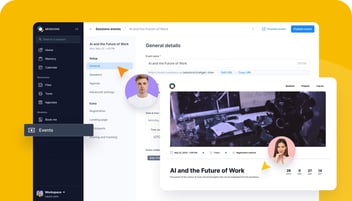


Comment on this post